今回は、汎用的なRAW画像を閲覧・評価するためのPythonアプリケーションの作成方法をご紹介します。このアプリは、ヘッダー情報を持たない純粋なバイナリデータの.rawファイルを扱うことができ、画像の表示、拡大縮小、パン、ピクセル値の確認、範囲選択による画像解析など、多彩な機能を備えています。
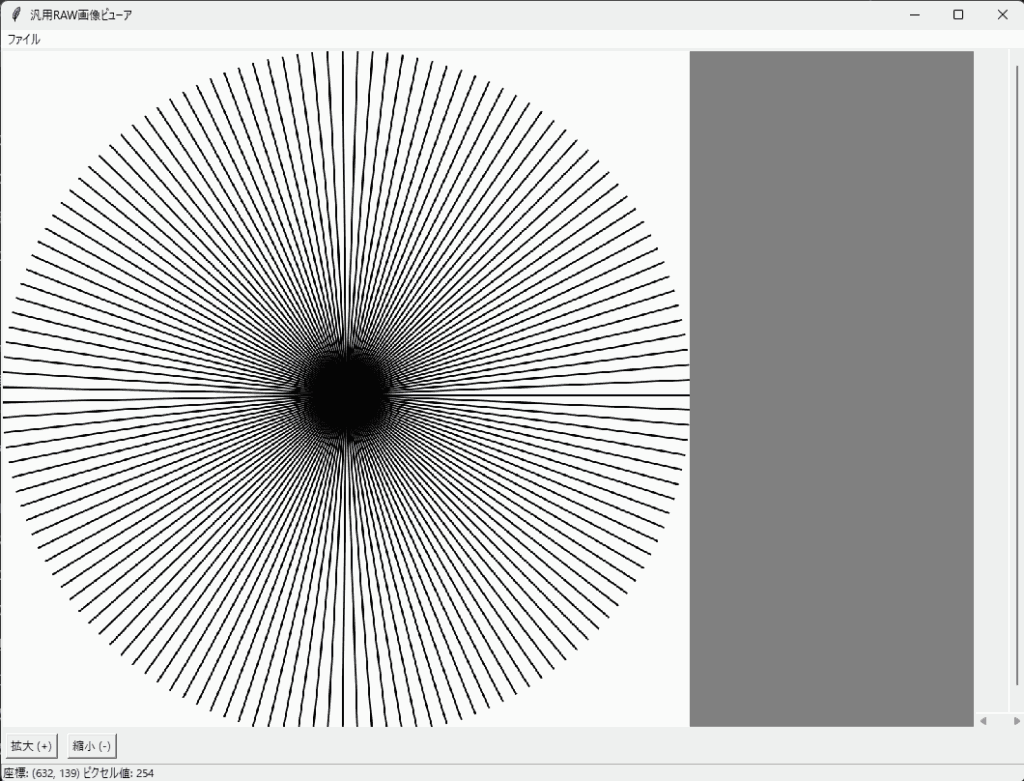
特徴
- 複数のRAW画像の読み込みと平均化表示: 複数のRAW画像ファイルを一度に読み込み、平均化した画像を表示します。
- 画像の拡大縮小・パン: マウス操作で画像の拡大縮小や移動が可能です。
- ピクセル値の確認: マウスカーソルを画像上に移動すると、その位置の座標とピクセル値が表示されます。
- 範囲選択と解析: 画像上で範囲選択を行い、その領域の平均画素値やノイズ(標準偏差)を計算します。また、縦方向・横方向の平均画素値のプロファイルをグラフ表示します。
- ドラッグ&ドロップ対応: 画像ファイルをキャンバス上にドラッグ&ドロップして読み込むことができます。
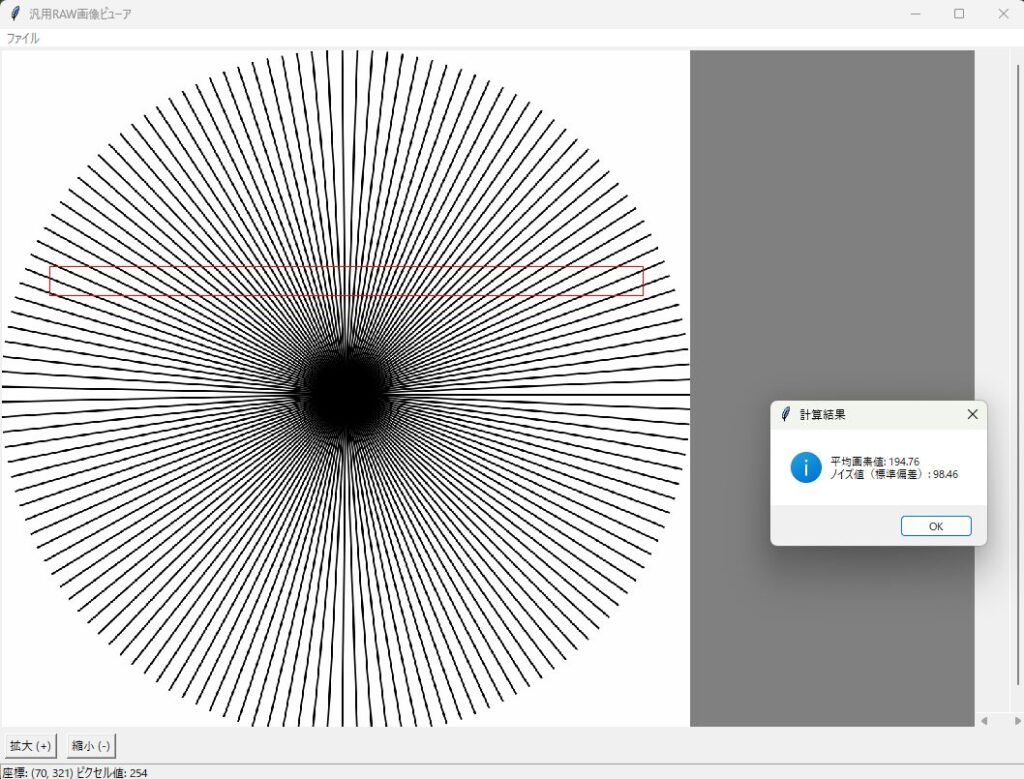
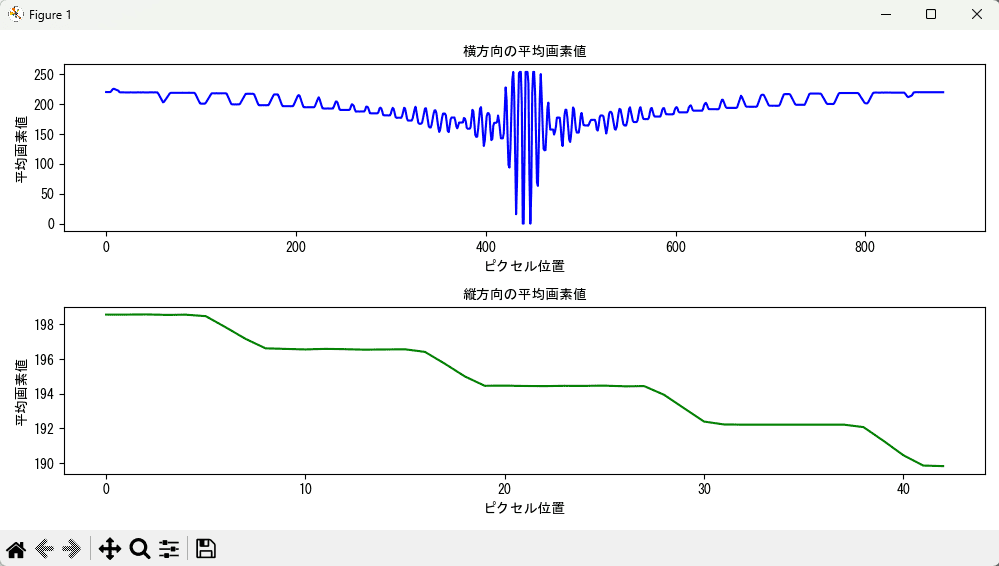
必要なライブラリのインストール
このアプリを動作させるためには、以下のPythonライブラリが必要です。コマンドラインで以下を実行してインストールしてください。
pip install numpy pillow matplotlib tkinterdnd2
- numpy: 数値計算用ライブラリ
- Pillow (PIL): 画像処理用ライブラリ
- matplotlib: グラフ描画用ライブラリ
- tkinterdnd2: Tkinterでドラッグ&ドロップ機能を実装するためのライブラリ
コードの説明
以下は、アプリの完全なコードです。
# raw_image_viewer.py
import tkinter as tk
from tkinter import filedialog, messagebox
import numpy as np
from PIL import Image, ImageTk
import os
import json
import matplotlib.pyplot as plt
from tkinterdnd2 import DND_FILES, TkinterDnD
class RawImageViewer(TkinterDnD.Tk):
def __init__(self):
super().__init__()
self.title('汎用RAW画像ビューア')
self.geometry('1200x900')
self.image = None
self.photo_image = None
self.zoom_level = 1.0
self.offset_x = 0
self.offset_y = 0
self.last_params = self.load_last_params()
self.rect = None # 選択範囲の矩形
self.create_widgets()
self.pixel_window = None # 周辺画素値を表示するウィンドウ
self.bind('<Control-o>', lambda event: self.open_raw_image()) # Ctrl+Oで開く
def create_widgets(self):
# メニューバーの作成
menubar = tk.Menu(self)
filemenu = tk.Menu(menubar, tearoff=0)
filemenu.add_command(label="開く (Ctrl+O)", command=self.open_raw_image)
filemenu.add_separator()
filemenu.add_command(label="終了", command=self.quit)
menubar.add_cascade(label="ファイル", menu=filemenu)
self.config(menu=menubar)
# フレームの作成
self.frame = tk.Frame(self)
self.frame.pack(fill=tk.BOTH, expand=True)
# キャンバスの作成
self.canvas = tk.Canvas(self.frame, bg='gray', cursor="cross")
self.canvas.pack(side=tk.LEFT, fill=tk.BOTH, expand=True)
# スクロールバーの作成
self.hbar = tk.Scrollbar(self.frame, orient=tk.HORIZONTAL, command=self.canvas.xview)
self.hbar.pack(side=tk.BOTTOM, fill=tk.X)
self.vbar = tk.Scrollbar(self.frame, orient=tk.VERTICAL, command=self.canvas.yview)
self.vbar.pack(side=tk.RIGHT, fill=tk.Y)
self.canvas.config(xscrollcommand=self.hbar.set, yscrollcommand=self.vbar.set)
# イベントのバインド
self.canvas.bind('<MouseWheel>', self.zoom) # Windows
self.canvas.bind('<Button-4>', self.zoom) # Linux (scroll up)
self.canvas.bind('<Button-5>', self.zoom) # Linux (scroll down)
self.canvas.bind('<ButtonPress-1>', self.start_pan)
self.canvas.bind('<B1-Motion>', self.do_pan)
self.canvas.bind('<ButtonRelease-1>', self.end_pan)
self.canvas.bind('<Motion>', self.show_pixel_value)
self.canvas.bind('<ButtonPress-3>', self.start_rect)
self.canvas.bind('<B3-Motion>', self.draw_rect)
self.canvas.bind('<ButtonRelease-3>', self.end_rect)
# ドラッグ&ドロップの設定
self.canvas.drop_target_register(DND_FILES)
self.canvas.dnd_bind('<<Drop>>', self.drop)
# ステータスバーの作成
self.statusbar = tk.Label(self, text="画像を開いてください", bd=1, relief=tk.SUNKEN, anchor=tk.W)
self.statusbar.pack(side=tk.BOTTOM, fill=tk.X)
# ズームボタンの作成
zoom_in_button = tk.Button(self, text="拡大 (+)", command=self.zoom_in)
zoom_in_button.pack(side=tk.LEFT, padx=5, pady=5)
zoom_out_button = tk.Button(self, text="縮小 (-)", command=self.zoom_out)
zoom_out_button.pack(side=tk.LEFT, padx=5, pady=5)
def open_raw_image(self):
file_paths = filedialog.askopenfilenames(filetypes=[("RAW files", "*.raw"), ("All files", "*.*")])
if file_paths:
self.load_images(file_paths)
def drop(self, event):
# デバッグ用にイベントデータを出力
print("Drop event data:", event.data)
# ファイルパスを格納するリスト
file_paths = self.parse_drop_files(event.data)
if file_paths:
self.load_images(file_paths)
else:
messagebox.showerror("エラー", "ファイルの読み込みに失敗しました。")
def parse_drop_files(self, data):
# ファイルパスの解析
import re
# 先頭と末尾の空白を削除
data = data.strip()
# 正規表現でファイルパスを抽出
pattern = r'{(.*?)}|"(.*?)"|\'(.*?)\'|(\S+)'
matches = re.findall(pattern, data)
file_paths = []
for match in matches:
path = next(filter(None, match))
# パスのエンコードを修正(必要に応じて)
if path.startswith('file://'):
path = path[7:]
path = path.replace('\\', '/')
file_paths.append(path)
return file_paths
def load_images(self, file_paths):
print("Loading images:", file_paths)
try:
# カスタムダイアログで一括入力
params = self.get_image_params()
if params is None:
return # キャンセルされた場合
width, height, channels, bit_depth = params
# パラメータを保存
self.save_last_params(params)
# データ型を決定
if bit_depth == 8:
dtype = np.uint8
elif bit_depth == 16:
dtype = np.uint16
else:
messagebox.showerror("エラー", "サポートされていないビット深度です。")
return
images = []
for file_path in file_paths:
# ファイルからバイナリデータを読み込む
with open(file_path, 'rb') as f:
raw_data = f.read()
# 期待されるデータサイズを計算
expected_size = width * height * channels * (bit_depth // 8)
if len(raw_data) < expected_size:
messagebox.showerror("エラー", f"ファイルサイズが不足しています。\nファイル: {os.path.basename(file_path)}")
return
elif len(raw_data) > expected_size:
messagebox.showwarning("警告", f"ファイルサイズが大きすぎます。余分なデータは無視されます。\nファイル: {os.path.basename(file_path)}")
raw_data = raw_data[:expected_size]
# バイナリデータをNumPy配列に変換
image = np.frombuffer(raw_data, dtype=dtype)
image = image.reshape((height, width, channels))
# 16ビットの場合は8ビットにスケーリング
if bit_depth == 16:
image = (image / 256).astype('uint8')
# PILイメージに変換
if channels == 1:
image = image.reshape((height, width))
pil_image = Image.fromarray(image, mode='L')
elif channels == 3:
pil_image = Image.fromarray(image, mode='RGB')
else:
messagebox.showerror("エラー", f"サポートされていないチャンネル数です。\nファイル: {os.path.basename(file_path)}")
return
images.append(np.array(pil_image, dtype=np.float32)) # float32で積算可能
# 画像の平均化
averaged_image = np.mean(images, axis=0).astype('uint8')
self.image = Image.fromarray(averaged_image, mode='L') if channels == 1 else Image.fromarray(averaged_image, mode='RGB')
# ズームレベルとオフセットのリセット
self.zoom_level = 1.0
self.offset_x = 0
self.offset_y = 0
# キャンバスをクリアして画像を配置
self.update_image()
except Exception as e:
messagebox.showerror("エラー", f"画像の読み込みに失敗しました。\n{e}")
def get_image_params(self):
dialog = ImageParamsDialog(self, self.last_params)
self.wait_window(dialog.top)
return dialog.result
def save_last_params(self, params):
with open('last_params.json', 'w') as f:
json.dump(params, f)
def load_last_params(self):
if os.path.exists('last_params.json'):
with open('last_params.json', 'r') as f:
params = json.load(f)
return params
else:
return None
def update_image(self):
if self.image is None:
return
# ズームの適用
width, height = self.image.size
resized_image = self.image.resize((int(width * self.zoom_level), int(height * self.zoom_level)), Image.NEAREST)
# PILイメージをTkinterで表示可能な形式に変換
self.photo_image = ImageTk.PhotoImage(resized_image)
# キャンバスをクリアして画像を再配置
self.canvas.delete("all")
self.image_on_canvas = self.canvas.create_image(self.offset_x, self.offset_y, anchor=tk.NW, image=self.photo_image)
self.canvas.config(scrollregion=self.canvas.bbox(tk.ALL))
def zoom_in(self):
self.zoom_level *= 1.2
self.update_image()
def zoom_out(self):
self.zoom_level /= 1.2
self.update_image()
def zoom(self, event):
if self.image is None:
return
if event.delta > 0 or event.num == 4:
self.zoom_in()
elif event.delta < 0 or event.num == 5:
self.zoom_out()
def start_pan(self, event):
if self.image is None:
return
self.canvas.scan_mark(event.x, event.y)
def do_pan(self, event):
if self.image is None:
return
self.canvas.scan_dragto(event.x, event.y, gain=1)
self.offset_x = self.canvas.canvasx(0)
self.offset_y = self.canvas.canvasy(0)
def end_pan(self, event):
if self.image is None:
return
self.offset_x = self.canvas.canvasx(0)
self.offset_y = self.canvas.canvasy(0)
def show_pixel_value(self, event):
if self.image is None:
self.statusbar.config(text="画像を開いてください")
return
# キャンバス上の座標を画像上の座標に変換
canvas_coords = self.canvas.canvasx(event.x), self.canvas.canvasy(event.y)
x = int((canvas_coords[0] - self.offset_x) / self.zoom_level)
y = int((canvas_coords[1] - self.offset_y) / self.zoom_level)
if 0 <= x < self.image.width and 0 <= y < self.image.height:
pixel = self.image.getpixel((x, y))
self.statusbar.config(text=f"座標: ({x}, {y}) ピクセル値: {pixel}")
else:
self.statusbar.config(text="画像外です")
def start_rect(self, event):
if self.image is None:
return
self.rect_start_x = self.canvas.canvasx(event.x)
self.rect_start_y = self.canvas.canvasy(event.y)
self.rect = self.canvas.create_rectangle(self.rect_start_x, self.rect_start_y, self.rect_start_x, self.rect_start_y, outline='red')
def draw_rect(self, event):
if self.rect is None:
return
self.rect_end_x = self.canvas.canvasx(event.x)
self.rect_end_y = self.canvas.canvasy(event.y)
self.canvas.coords(self.rect, self.rect_start_x, self.rect_start_y, self.rect_end_x, self.rect_end_y)
def end_rect(self, event):
if self.rect is None:
return
# 選択範囲の取得
x0 = int((min(self.rect_start_x, self.rect_end_x) - self.offset_x) / self.zoom_level)
y0 = int((min(self.rect_start_y, self.rect_end_y) - self.offset_y) / self.zoom_level)
x1 = int((max(self.rect_start_x, self.rect_end_x) - self.offset_x) / self.zoom_level)
y1 = int((max(self.rect_start_y, self.rect_end_y) - self.offset_y) / self.zoom_level)
# 画像の領域を取得
region = self.image.crop((x0, y0, x1, y1))
# NumPy配列に変換
region_data = np.array(region)
# 平均値とノイズ(標準偏差)を計算
mean_value = np.mean(region_data)
noise_value = np.std(region_data)
messagebox.showinfo("計算結果", f"平均画素値: {mean_value:.2f}\nノイズ値(標準偏差): {noise_value:.2f}")
# プロファイルのプロット
self.plot_profile(region_data)
# 矩形を削除
self.canvas.delete(self.rect)
self.rect = None
def plot_profile(self, data):
# 日本語フォントの設定
from matplotlib import font_manager
# フォントのパスを指定(Windowsの場合)
font_path = 'C:/Windows/Fonts/msgothic.ttc' # MSゴシックフォント
# フォントが存在するか確認
if not os.path.exists(font_path):
messagebox.showerror("エラー", f"日本語フォントが見つかりません。\n{font_path} を確認してください。")
return
font_prop = font_manager.FontProperties(fname=font_path)
plt.rcParams['font.family'] = font_prop.get_name()
# 横方向の平均
hor_profile = np.mean(data, axis=0)
# 縦方向の平均
ver_profile = np.mean(data, axis=1)
# プロット
plt.figure(figsize=(10, 5))
plt.subplot(2,1,1)
plt.plot(hor_profile, color='blue')
plt.title('横方向の平均画素値', fontproperties=font_prop)
plt.xlabel('ピクセル位置', fontproperties=font_prop)
plt.ylabel('平均画素値', fontproperties=font_prop)
plt.subplot(2,1,2)
plt.plot(ver_profile, color='green')
plt.title('縦方向の平均画素値', fontproperties=font_prop)
plt.xlabel('ピクセル位置', fontproperties=font_prop)
plt.ylabel('平均画素値', fontproperties=font_prop)
plt.tight_layout()
plt.show()
class ImageParamsDialog:
def __init__(self, parent, last_params=None):
self.result = None
self.top = tk.Toplevel(parent)
self.top.title("画像パラメータの入力")
self.top.grab_set()
tk.Label(self.top, text="画像の幅(ピクセル):").grid(row=0, column=0, padx=10, pady=5, sticky='e')
tk.Label(self.top, text="画像の高さ(ピクセル):").grid(row=1, column=0, padx=10, pady=5, sticky='e')
tk.Label(self.top, text="チャンネル数(1:グレースケール, 3:RGB):").grid(row=2, column=0, padx=10, pady=5, sticky='e')
tk.Label(self.top, text="ビット深度(8または16):").grid(row=3, column=0, padx=10, pady=5, sticky='e')
self.width_entry = tk.Entry(self.top)
self.height_entry = tk.Entry(self.top)
self.channels_entry = tk.Entry(self.top)
self.bit_depth_entry = tk.Entry(self.top)
self.width_entry.grid(row=0, column=1, padx=10, pady=5)
self.height_entry.grid(row=1, column=1, padx=10, pady=5)
self.channels_entry.grid(row=2, column=1, padx=10, pady=5)
self.bit_depth_entry.grid(row=3, column=1, padx=10, pady=5)
# 前回の入力をデフォルト値として設定
if last_params:
self.width_entry.insert(0, str(last_params[0]))
self.height_entry.insert(0, str(last_params[1]))
self.channels_entry.insert(0, str(last_params[2]))
self.bit_depth_entry.insert(0, str(last_params[3]))
self.ok_button = tk.Button(self.top, text="OK", command=self.ok)
self.ok_button.grid(row=4, column=0, padx=10, pady=10)
self.cancel_button = tk.Button(self.top, text="キャンセル", command=self.cancel)
self.cancel_button.grid(row=4, column=1, padx=10, pady=10)
self.width_entry.focus_set()
self.top.protocol("WM_DELETE_WINDOW", self.cancel)
def ok(self):
try:
width = int(self.width_entry.get())
height = int(self.height_entry.get())
channels = int(self.channels_entry.get())
bit_depth = int(self.bit_depth_entry.get())
if width <= 0 or height <= 0:
raise ValueError
if channels not in (1, 3):
raise ValueError
if bit_depth not in (8, 16):
raise ValueError
self.result = [width, height, channels, bit_depth]
self.top.destroy()
except ValueError:
messagebox.showerror("入力エラー", "正しい数値を入力してください。")
def cancel(self):
self.result = None
self.top.destroy()
if __name__ == "__main__":
app = RawImageViewer()
app.mainloop()
アプリの使い方
1. プログラムの実行
上記のコードを raw_image_viewer.py として保存し、Python 3 環境で実行します。
python raw_image_viewer.py
2. 画像の読み込み
- ドラッグ&ドロップで読み込む場合:
- RAW画像ファイルをキャンバス上にドラッグ&ドロップします。
- 画像パラメータ入力ダイアログが表示されるので、以下の情報を入力します。
- 画像の幅(ピクセル)
- 画像の高さ(ピクセル)
- チャンネル数(1または3)
- ビット深度(8または16)
- ファイルダイアログから読み込む場合:
- メニューバーの「ファイル」から「開く (Ctrl+O)」を選択します。
- 複数のRAW画像ファイルを選択します。
3. 画像の操作
- 拡大縮小: マウスホイールや「拡大 (+)」「縮小 (-)」ボタンで画像を拡大・縮小できます。
- 画像の移動(パン): マウス左ボタンを押しながらドラッグして画像を移動できます。
- ピクセル値の確認: マウスカーソルを画像上に移動すると、ステータスバーに座標とピクセル値が表示されます。
- 範囲選択と解析:
- マウス右ボタンを押しながらドラッグして範囲を選択します。
- 選択範囲を終了すると、その領域の平均画素値とノイズ値(標準偏差)が表示されます。
- また、選択範囲の縦方向・横方向の平均画素値がグラフとして表示されます。
注意点
- ファイル形式: このプログラムはヘッダー情報を持たない純粋なバイナリデータの
.rawファイルに対応しています。カメラメーカー固有のRAW形式(例:CR2、NEF、ARWなど)には対応していません。 - 画像パラメータ: 画像の幅、高さ、チャンネル数、ビット深度が正確でない場合、画像が正しく表示されません。正確な値を入力してください。
- 日本語フォントの設定:
- グラフのタイトルやラベルが正しく表示されない場合、日本語フォントが指定されたパスに存在しない可能性があります。
- お使いの環境に合わせて、
plot_profileメソッド内のfont_pathを適切な日本語フォントのパスに変更してください。- Windowsの場合:
font_path = 'C:/Windows/Fonts/msgothic.ttc'(MSゴシック)- または
font_path = 'C:/Windows/Fonts/meiryo.ttc'(メイリオ)
- Macの場合:
font_path = '/System/Library/Fonts/ヒラギノ角ゴシック W3.ttc'
- Linuxの場合:
- インストールされている日本語フォントのパスを指定してください。
- Windowsの場合:
- 免責事項
本アプリケーションのご利用によって生じたいかなる損害や不利益に対して、当方は一切の責任を負いかねます。ご利用は自己責任でお願いいたします。本アプリケーションを使用する際は、事前にデータのバックアップを取るなど、十分な注意と対策を行ってください。また、本アプリケーションの動作や結果について保証するものではありません。
まとめ
この汎用RAW画像ビューア&評価アプリは、簡単な操作でRAW画像の閲覧と解析が行える便利なツールです。特に、複数の画像を平均化してノイズを低減したり、特定の領域の画素値を詳細に調べたりするのに役立ちます。
ぜひこのアプリを活用して、RAW画像の解析・評価にお役立てください。
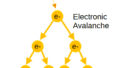
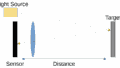
コメント